Background
My definition of a webapp is an application that is web-based rather than based on code/processing that has to be installed. A great example of a webapp is TiddlyWiki, a simple html file that provides a local wiki.
For this article’s purpose, we will assume the following:
- user’s Xombrero directory: ~/.xombrero
Details
Creating a webapp with Xombrero consists of the following tasks:
- Create a new Xombrero config file for the webapp
- Create any shortcut(s) needed to launch xombrero with the new config
Create Xombrero Config File
Create or copy an existing Xombrero config file. Xombrero config files go in the config directory within the user’s Xombrero directory. For this example, we will call the new config file tiddlywiki.conf (e.g. ~/.xombrero/config/tiddlywiki.conf) and place the following contents in the file:
| |
Please note that the example config file above needs to be adjusted:
- cookie_wl, js_wl, pl_wl: if your webapp needs cookies, javascript, or plugins you need to ensure the webapp is whitelisted (the above example of
file://allows anything local) - home: this needs to be changed to point to the local (or remote) html file you want to view
- window_width: adjust to your need
- window_height: adjust to your need
- keybinding: I unbind the backspace key as I do not like its default behavior (navigate back in browser history).
An example of Xombrero with the above config file:
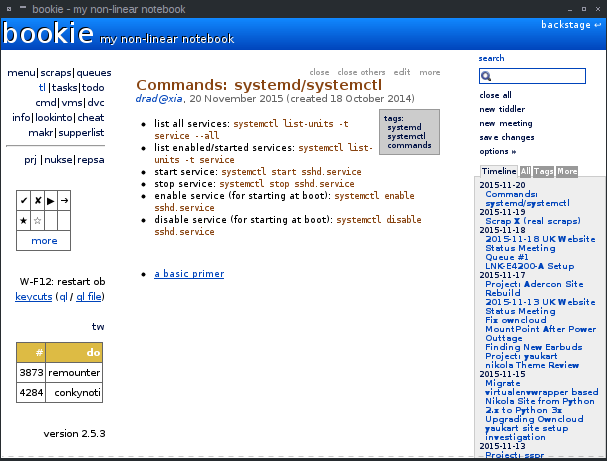
Create Launcher / Shortcut
You can now open your webapp!
- command line:
$ xombrero -s tiddlywiki -f ~/.xombrero/config/tiddlywiki.conf
You can use the above command in your window manager of choice to create a desktop launcher, keyboard shortcut, or other launcher.
Notes
- I use the above to create separate ‘profiles’ in Xombrero for a site (or set of sites) that I want to segregate.
- I use a custom version of TiddlyWiki to make it more space-efficient, if you would like a copy of my version please contact me
- Using Xombrero with TiddlyWiki does require the TiddlySaver.jar which is not high on my like list, I am currently working on a pure python replacement for TiddlySaver.jar.
Links
- Also see the older article of Replacing Prism With…Firefox